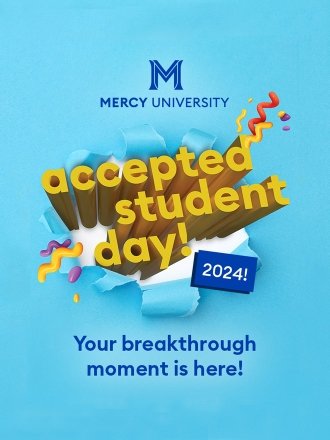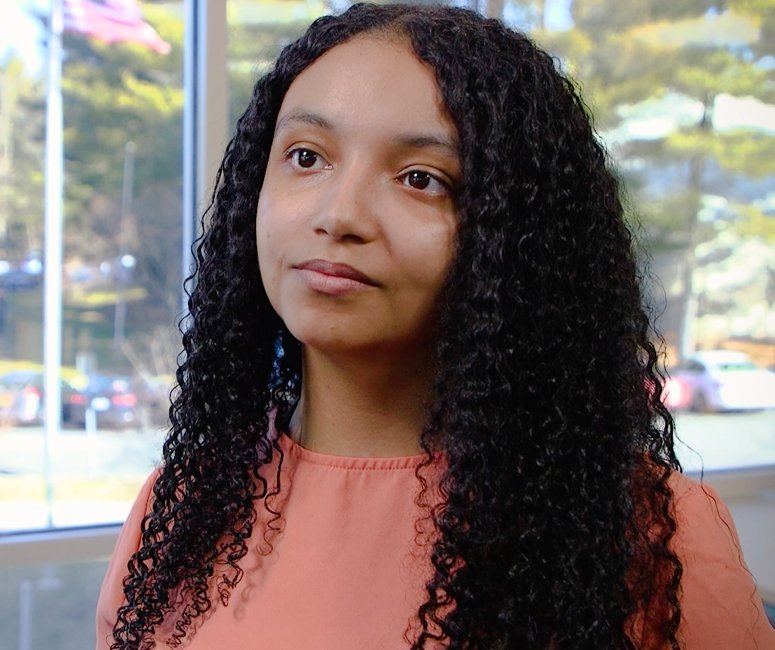Made for Mavericks
Made for Mavericks
Mercy was built for the first timers and second chancers. The daydreamers and night shifters. And anyone in between. Discover what's possible at Mercy University.
Which Programs Interest You?
Explore our degree and certificate programs, which include disciplines like nursing, business, social sciences, education, technology, art and media. You're sure to find one that will ignite your passion and propel your career.
See All ProgramsWhat Type of Student Are You?
Our goal is to make higher education attainable for anyone with a desire to succeed. Discover the resources and support available to you when you come to Mercy.
Three Unique Campuses
Whether you're on the banks of the Hudson River or learning across New York City, each of our three campuses offer unique experiences you won't find anywhere else. But they do have some similarities, as they're all 100% Mercy University and home to some of the most hard-working and friendly students, faculty and staff anywhere. Check out the advantages of our NYC-area campuses for yourself!

Westchester Campus
The Westchester Campus overlooks the scenic Hudson River and is home to many of our academic programs, NCAA Division II Athletics, residential life, clubs and activities.
- 555 Broadway, Dobbs Ferry, NY

Manhattan Campus
Located in Herald Square, our Manhattan offers an especially unique college experience. We provide motivated students with an affordable top-tier education to pursue their goals and transform their lives.
- 47 W 34th St., New York, NY
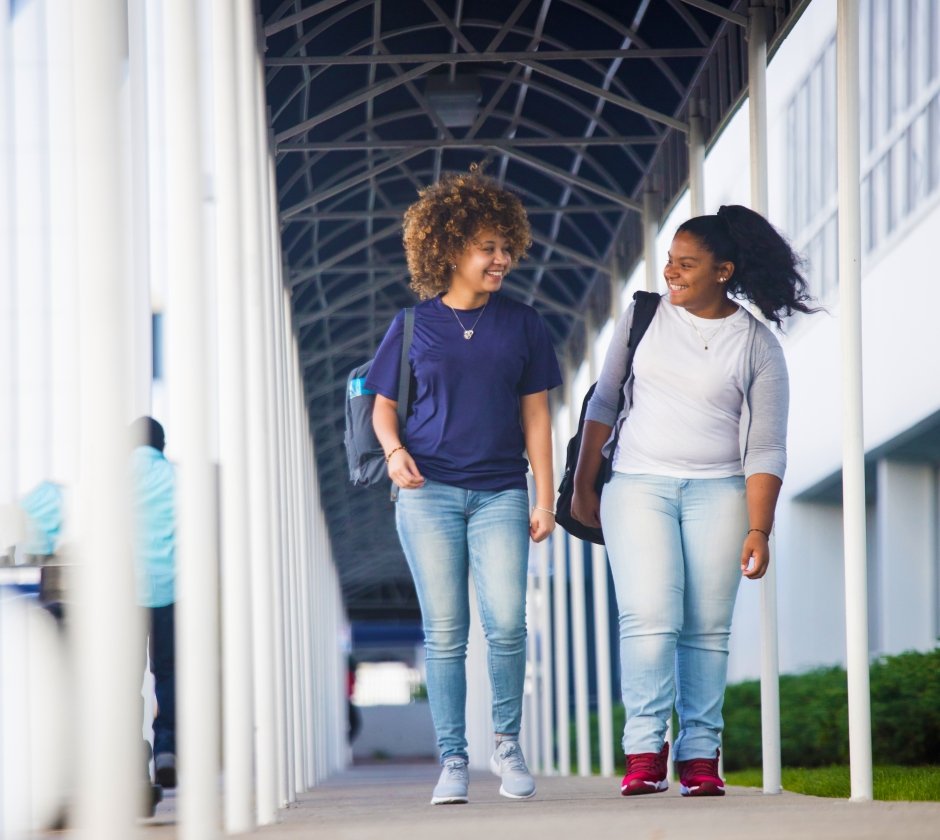
Bronx Campus
Mercy University's campus in the Hutchinson Metro Center offers a quality education in the heart of the Bronx. Join a close-knit community of students on a state-of-the-art, centrally located campus.
- 1200 Waters Pl, The Bronx, NY
Happenings at Mercy
Catch up on all the latest news and events from our campuses and community.

Mercy College Now Mercy University
The change in status reflects the breadth of its programs across a wide variety of disciplines at the undergraduate and graduate levels and is a landmark moment in Mercy’s nearly 75-year existence.
Mercy University Honors Susan Fox and Patricia Keegan Abels for their Outstanding Contributions at 43rd Annual Trustees' Gala
Today, Mercy University announced the honorees for its 43rd Annual Trustees’ Gala: Susan Fox, H.D. ’22, president & CEO of...
- March 21, 2024
Mercy University and Medical Sales College Forge Partnership to Launch Groundbreaking Medical Device Sales Program
Today, Mercy University and Medical Sales College (MSC) announced a pioneering partnership designed to prepare students for success in the...
- March 19, 2024
Making History: Women’s Basketball Team NCAA-bound for First Time in Nearly 40 Years!
Fresh off their first-ever East Coast Conference championship game appearance, the Mercy University Mavericks have earned a spot in the...
- March 13, 2024